To proceed with these instructions make sure that you have already completed the steps in Running a CPT Test. The following instructions will guide you through using the EEG Expert website, also uploading and scoring test data.
- Vist the EEG Expert website ( www.eegexpert.net )
- Login.
If you are new to EEG Expert, click on the Join tab to create an account.
Login after your account is created.
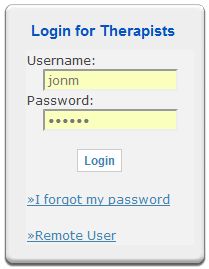

- Click on Add New Client
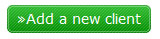
- Fill in the client information.
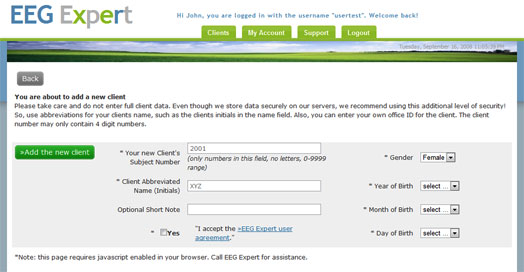
Click Add the new client
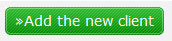
- Click Continue
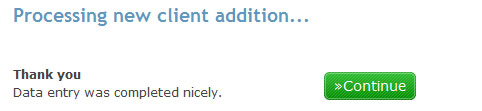
- Click on the QIK button in the row of the client you created.

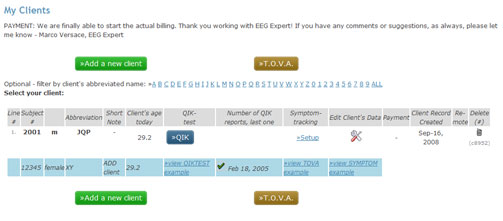
- Click on Retrieve a new test
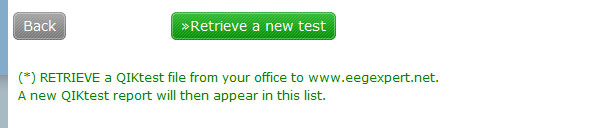
- Click on Choose File
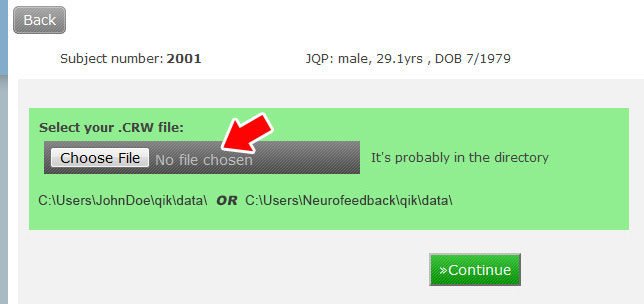
- Browse to C:\QIK\data
Choose a QIKtest data file to upload (.crw)
Click Open
An alternative method:
Paste (Ctrl - V) the file location you copied in Step 17 of Running a CPT Test
Click Open
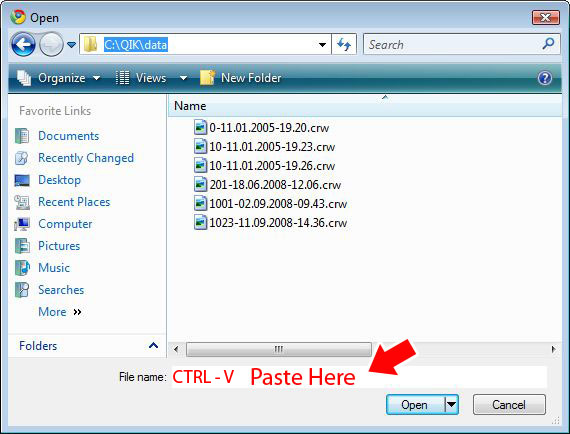
 Watch a video clip of this step. Watch a video clip of this step.
- Click Continue
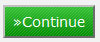
- QIKtest report is displayed
Do NOT print the report directly from this page using your browsers Print button as the formatting will be incorrect.
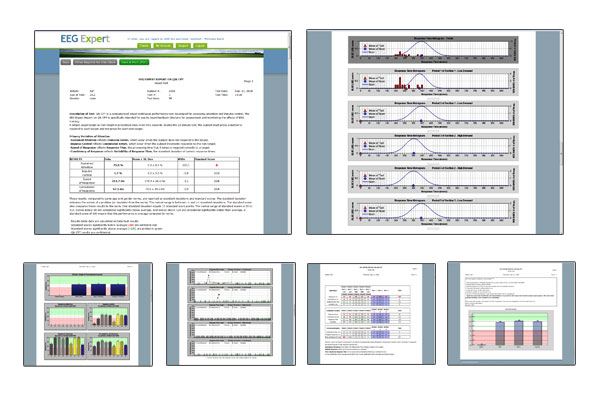
- Click on Save & Print (PDF)
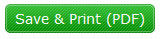
- You will then see the following:
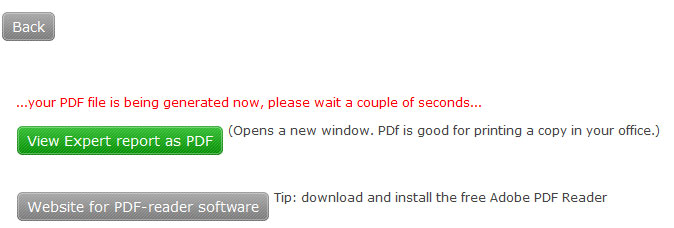
Click on View Expert report as PDF
- Click on the print Icon to print report.
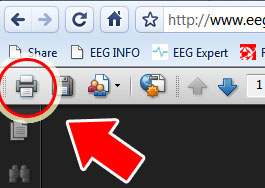
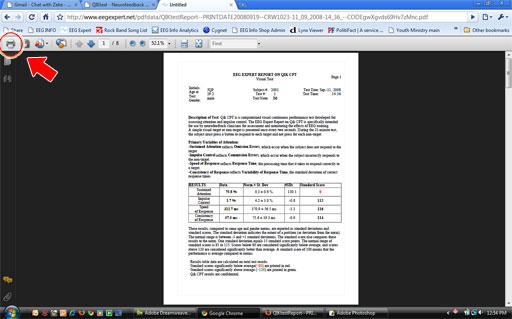
Your report will be archived on the EEG Expert website for later retrieval.
|

