| |
These instructions assume you have installed the QIK software on your computer and are using a USB QIKtest. If you are using a Serial QIKtest, please click here.
Instructions for running a QIKtest for your client
Preparing your QIKtest:
- Connect your QIKtest to your computer using the supplied USB cable.

- Launch the QIK software on your computer

- Click Prepare Test
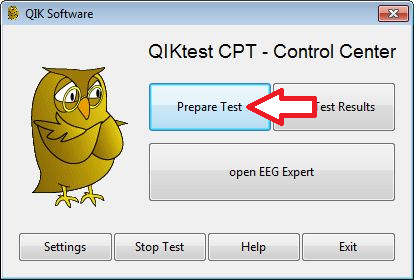
- Choose the "Qik CPT Visual" for the full normed version of the QIK test.
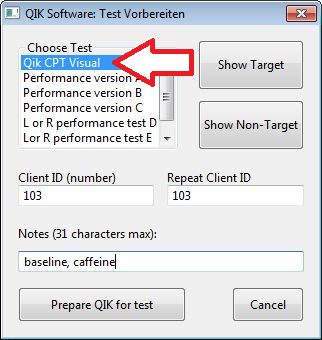
- Demonstrate to your client what a 'Target' and 'Non-Target' look like by using the 'Show Target' and 'Show Non-Target' buttons that become active once a test is selected within your QIK software. You may choose to read the instructions for your client below to explain the test to your client.
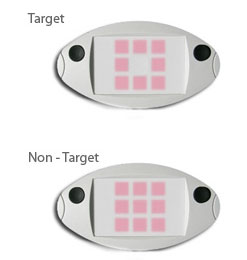
Instructions for your client for the full CPT visual normed test:
- (press the button: 'Show Target')
- To client: “When you see the target, which looks like a bulls-eye, press one button, either button, but not both buttons. Try to be as fast and accurate as you can”
- (press the button: 'Show Non-Target')
- To client: “When you see the non-target, which looks like a brick wall, do not press.
- Do you have any questions?
- Enter the client ID (twice). This can be any number that you wish to use to identify your client. This should match the client ID entered into EEG Expert to identify this client.
If desired, add text notes (optional). CPT tests are highly sensitive to stimulant medications and other factors that influence attention and state of arousal. Such factors can include lack of sleep, time of day, coffee and stimulants, etc. You may wish to note any such factors here.
- Click on Prepare QIK for test
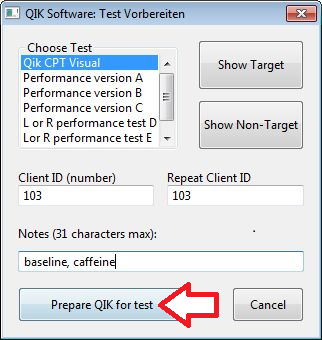
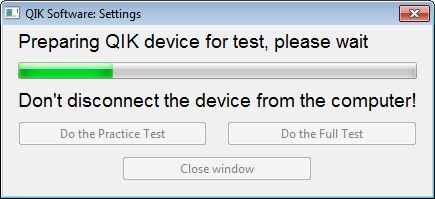
- Click on Do the Practice Test (be sure not to disconnect the unit until completing this step)
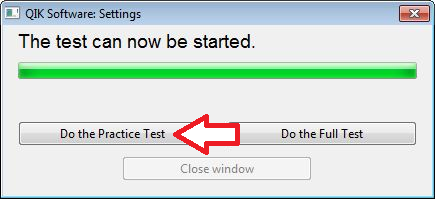
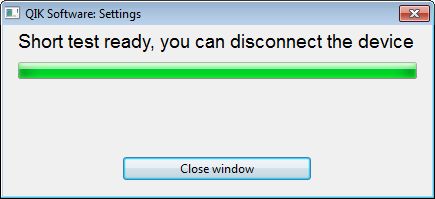
Practice Test:
- Press both buttons on the QIKtest CPT unit simultaneously. Press firmly but do not hold down the buttons for longer than 1 second.
When you see the bar of 3 lights appear in the middle of the test, hand the QIKtest CPT unit to your client.
The bar of three lights will count down 3 ...2 … 1 … and then the test will begin
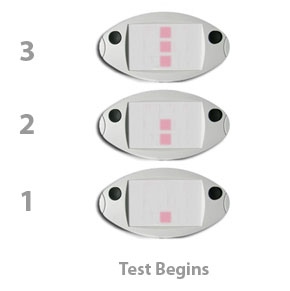
- Reconnect the QIKtest to your computer via the USB cable
- Click on Get Test Results
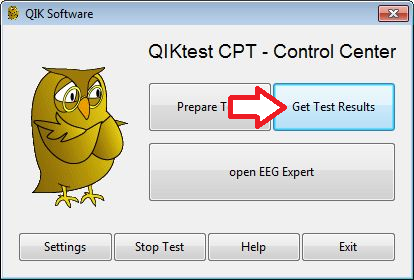
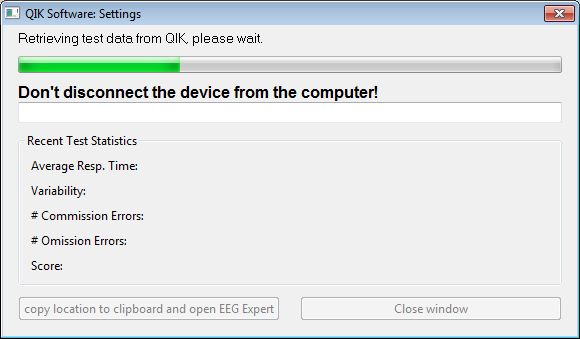
- Review the results of the Practice Test with your client.
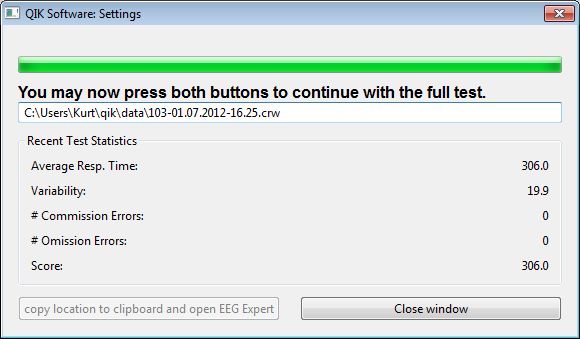
- Score Practice Test:
Reviewing the practice test results establishes that the client understands the test and washes out the learning curve.
The QIKtest was normed with the 2 minute practice test included before each performance of the test.
- Click Close window
Data on the practice test summary
Commission Errors: Pressing on a non-target
Omission Errors: Not pressing a target
Average Resp. Time: The speed in milliseconds of the client's average response
Variability: The distance from the slowest to the fastest press
Score: A total number built from the speed and error scores.
- Continue with Full Test:
Disconnect QIKtest
Press both buttons simultaneously to begin the full test
Hand the test to the client
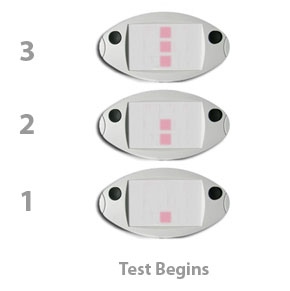 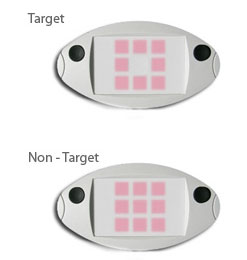
- After your client has completed the test, reattach the QIKtest to the computer via the USB cable.
- Click on Get Test Results
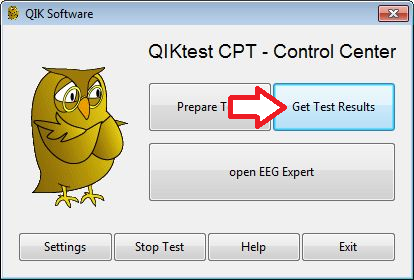
- click on 'copy location to clipboard and open EEG Expert'
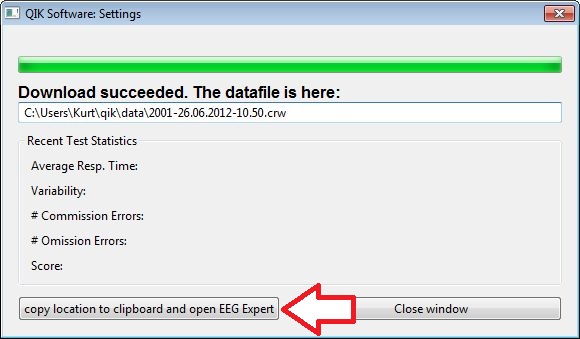
This screen shows the file location of your completed QIK test. There are no results shown on this screen as there were in the practice test because the results need to be compared to the norm on EEG Expert in order to generate the full report.
Please proceed to Connecting to EEG Expert for instructions on transferring your data to the EEG Expert
|
|

