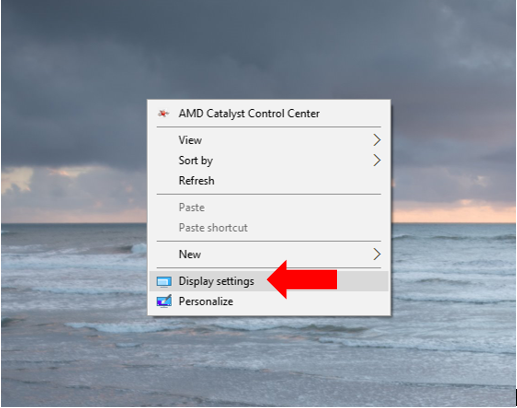Changing Screen Resolution in Windows 7 (or Higher)
To change your screens resolution:
- Right-click your desktop and select Display Settings.
- Scroll down and select display resolution.
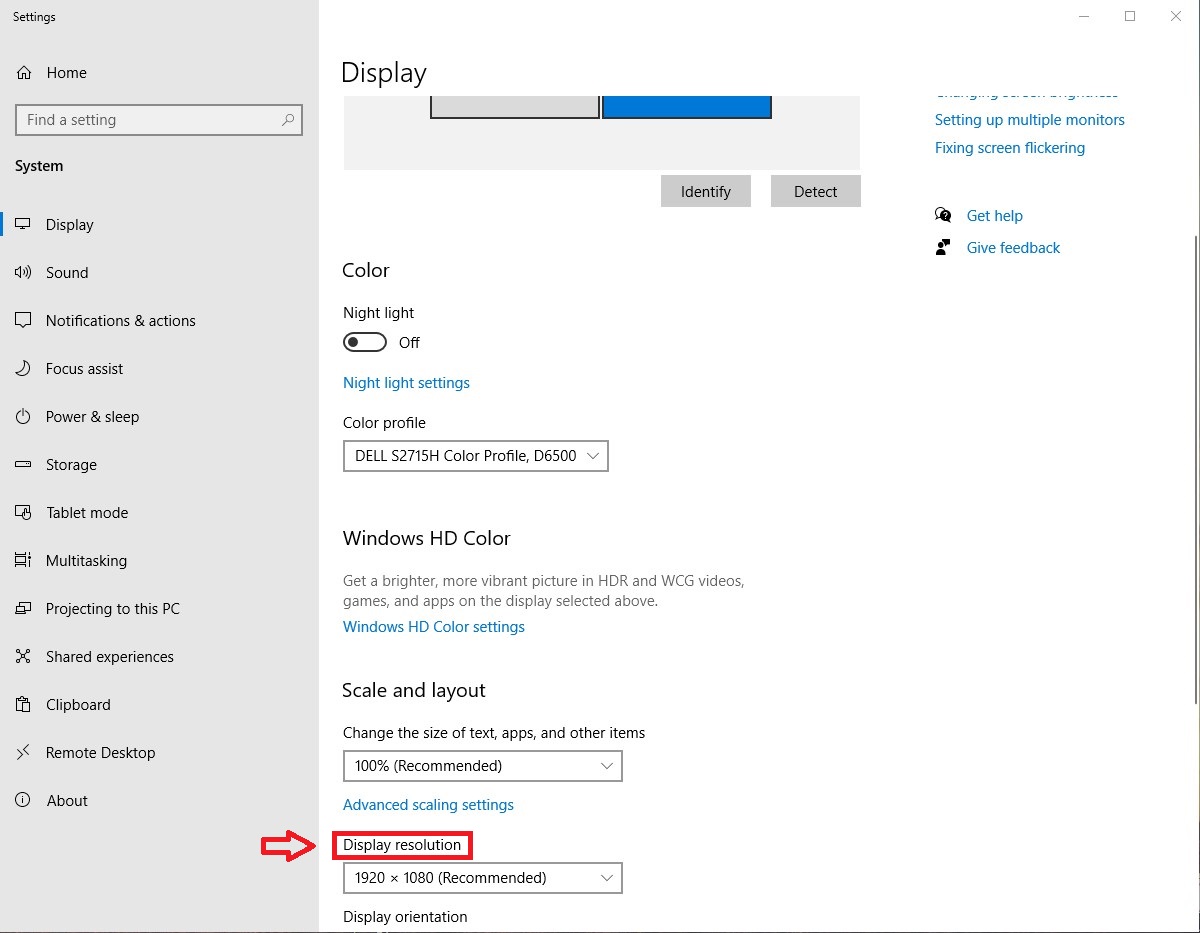
- Click the drop down arrow for all resolution options.

- Select desired screen resolution from the drop down.
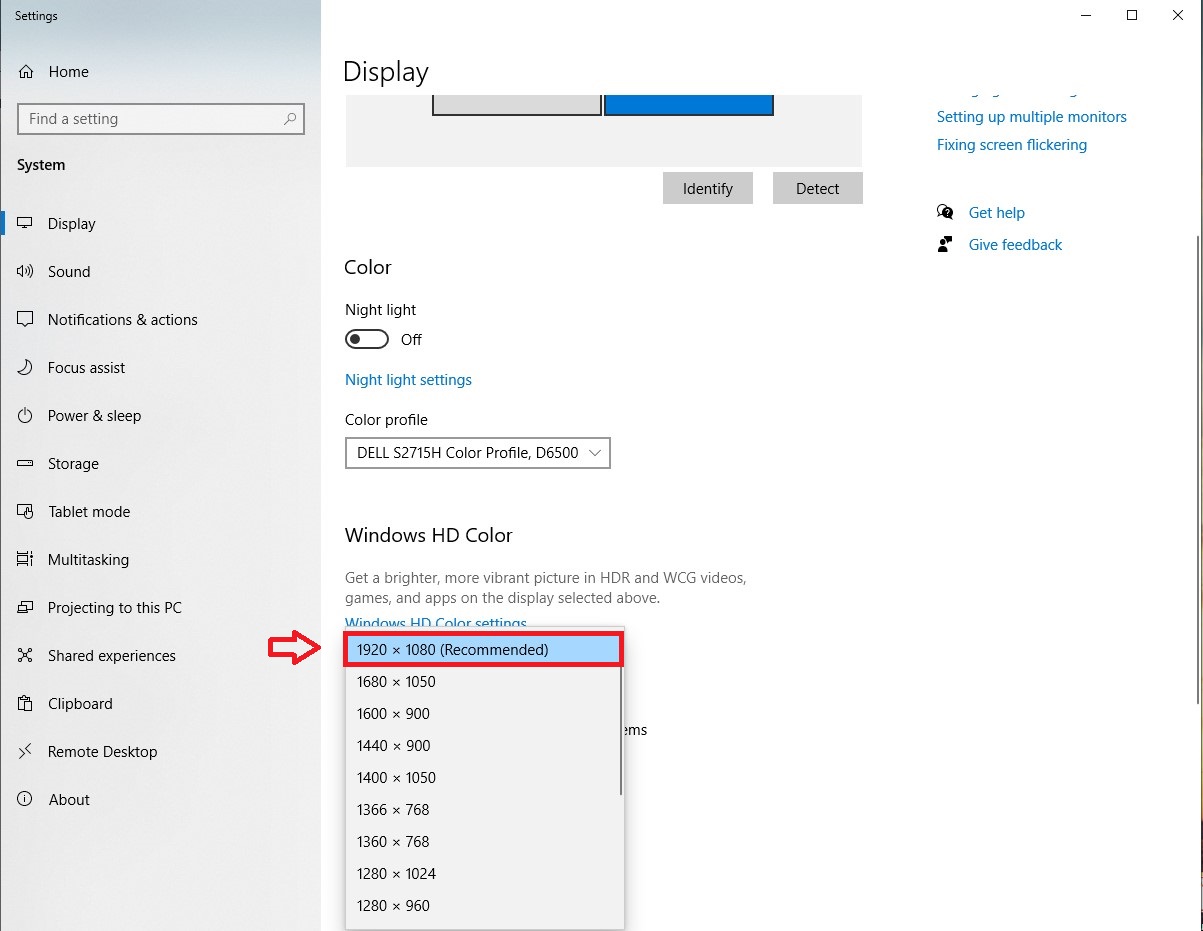
- Click Keep to use the new resolution, or click Revert to go back to the previous resolution.
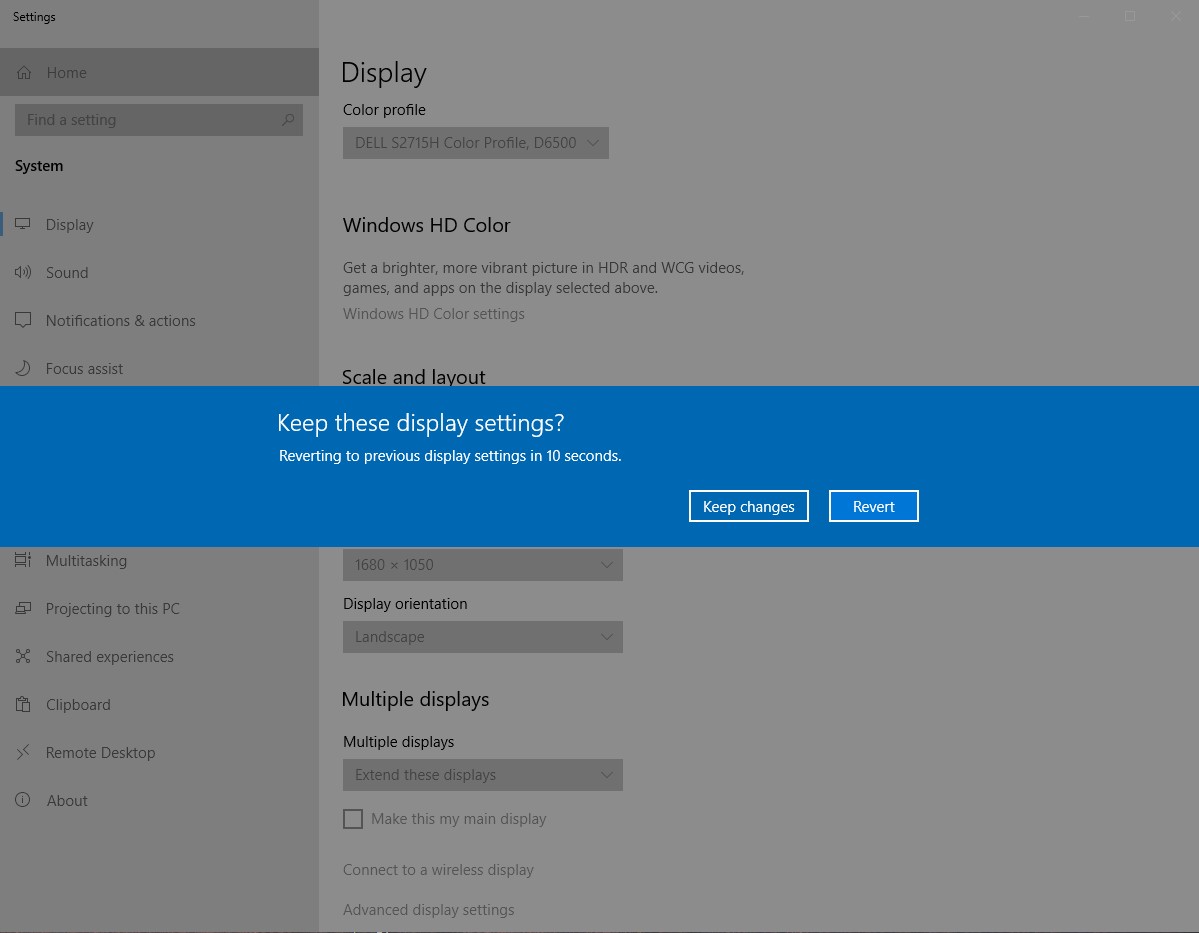
Check your user manual for your monitor?s native resolution. If you?re unable to do so see the list below for typical resolution for your monitor size:
- 19-inch screen (standard ratio): 1280 x 1024 pixels
- 20-inch screen (standard ratio): 1600 x 1200 pixels
- 22-inch screen (widescreen): 1680 x 1050 pixels
- 24-inch screen (widescreen): 1900 x 1200 pixels
*Note that changing the resolution will affect all user accounts on that computer. If the screen resolution is not supported, the screen will go black while it reverts back to the original resolution.